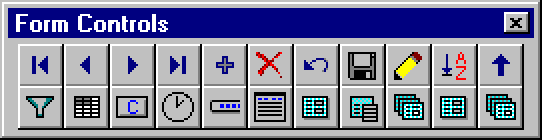Download Fox Solutions Framework
Fox Solutions Application Framework is based on Rushmore-optimized code. This
means that the programmer may develop large database applications with very
little effort. These tools have been proven in real-world applications with
tables containing over 300,000 records, searching on a combination of no less
than 7 different fields, with virtually no wait time. Regardless of the table
size, FoxSolutions Application Framework always utilizes the fastest navigation
methods available in Visual FoxPro.
Key Features/Benefits:
- Encrypted Security & Setup
- Object Level Permissions
- Enhanced Grid Control & Wizard
- Year 2000 Compliant
- Data Bound Calendar
- Primary Key Generator
- Error Handling & Error Log
- Errorless Code Evaluating
- Navigation Controls
- Edit Session Control - Enables/Disables Editing
- Save/Undo Controls
- Add/Delete Controls
- Ordering Control
- Filtering Control
- Right Click Record Locator
- Progress Bar Control
- Start Menu Control (simular to Window's start button)
- Report Templates & Dialog
- Data Exporter & Dialog
- RUSHMORE Optimized
- Multi-User Ready
- Multi-Table, Transaction Updating
- Handles Multiple Object Instances
- Two Tier Class Design
Fast Development:
FoxSolutions' tools and wizards are designed to work with FoxPro's data and
object environment. Default properties enable these tools to run by simply dropping
them on your form. You can then set various properties or write code in the
custom events to handle more complex tasks.
Fast Screens:
No object hierarcy bog down! A refined class structure ensures that your forms
will load and refresh without the sluggish effect of inheritance.
Fast Data Access:
Every tool in this suite is RUSHMORE optimized. Navigate through filtered tables
with ease. Use the filter bar tool to quickly search on combination criteria.
Right click a bound control to locate on the fly. Or harness all the functionality
of these tools via code.
Powerful Forms In Minutes:
Just drag & drop!
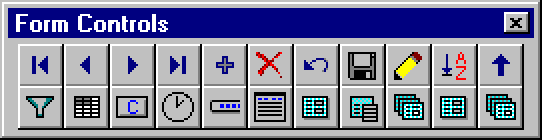
To download:
- Download FoxSolutions
Application for VFP 6.0.zip (707k)
- Open the downloaded file with PKZip and extract the files to your hard drive.
- Open the FSDemo.pjt project file in FoxPro 6.x.
- From the Standard menu, select Tools>Options>Controls Tab.
- Select the "Visual class libraries" radial button and click the
"Add" button.
- Open the FSFrame directory in your project and add Toolbox1 and Toolbox2.
- Select the "Forms" tab. Under "Template classes" set
the Form to "frmstandard" found in "FSFrame\Toolbox1.vcx".
- It's also a good idea to set your default directory to your project's root
directory.
- Click the "Set As Default" button to save your changes.
- These classes will now show up in your Form Controls toolbox.
- Use the demo project for examples of how to use this framework.
- Remove the DemoDB data and all the documents to start a new project.
- Open the Manual.Doc file in MS Word for more help.
Note: The manual is no longer very current. It's better to use the demo for
help. Also, the source code for the core framework classes are under the FSFrame
directory. You can read these classes to understand this framework better.
To install a grid wizard in the FSFramework:
- Select the "Code" tab in the demo's project manager.
- Run "install wizard"
- Open a form and drop a grid on it from Toolbox1.
- Right-click the grid and select "Builder..."
- Select "FS Grid Builder" and click the "OK" button.
- Use the grid wizard to add columns to your grid